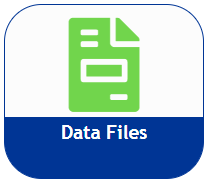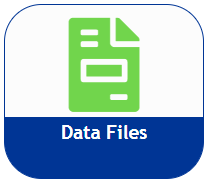Generate an order report.
Generate a report using customer or order information.
-
From the order.sensus.com Customer Landing page, select
Reports.
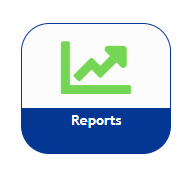
The Available Reports screen displays. You can use any of the filters to
shorten the list.
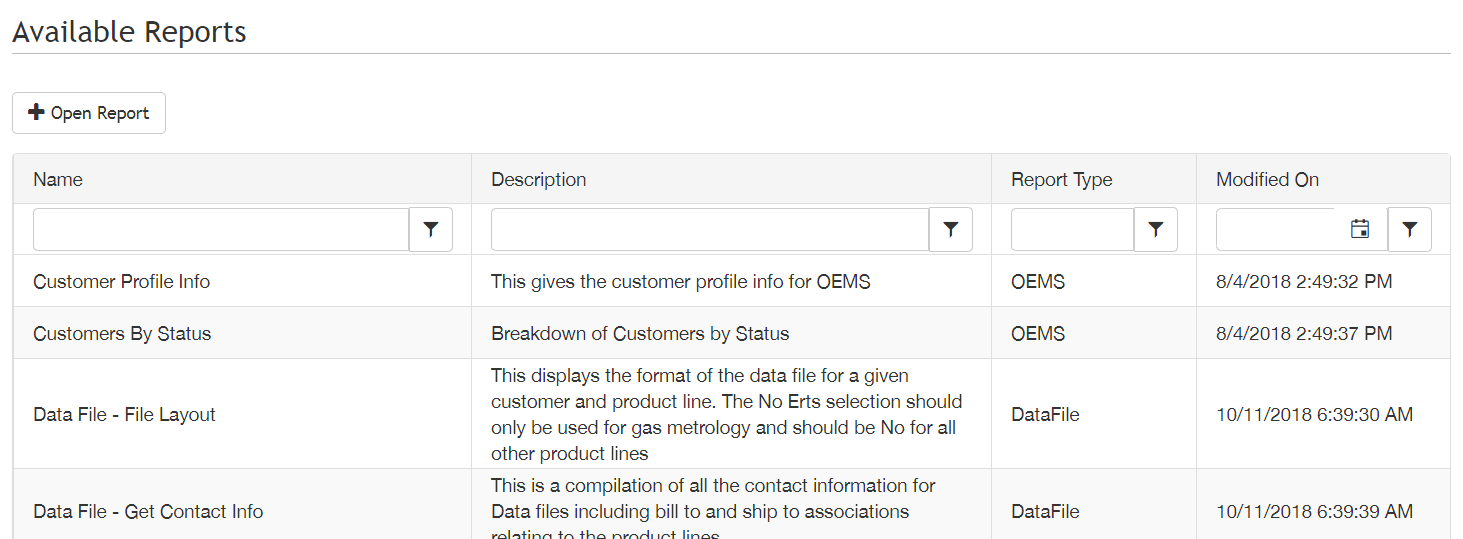
-
Double-click an option from the available list.
The search page displays.
-
Enter the applicable information and click View
Report.
The report displays. This example shows the start of an Order
Information report.

-
To save the report, select from the following report format options from the
Save icon drop-down menu:
- Word
- Excel
- PDF
- TIFF file
- MHTML (web archive)
- XML file with report data
- Data Feed
The report you specified downloads.
-
Save the file to your report folder.
-
To print the report, click the printer icon.
Some reports have a link to a data file for more
information. You can get to the data file by clicking on the link in the report, or from
the order.sensus.com Customer Landing page, select Data Files.
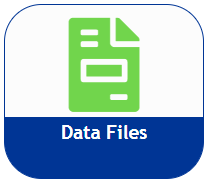
Once you are in Data Files Admin you can search for the data
file by Order Number.