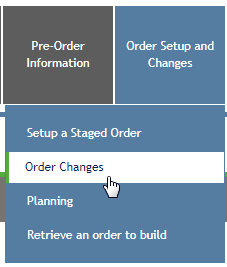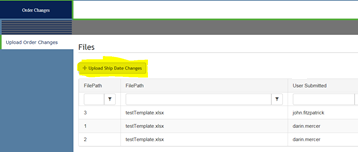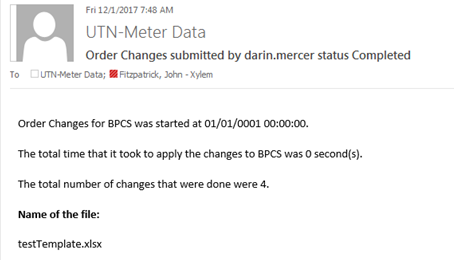The following steps walk you through changing an order. Previously known as
orderinfo.sensus.com.
Note: You need to request the role of Planning in the Order Management System
registration process to have the correct permissions to perform this
task.
-
From the order.sensus.com Customer Landing page, select Staged
Orders. From the Order Setup and Changes drop-down menu, select
Order Changes.
-
The first thing you see is a list of uploaded ship date changes with the
most recently submitted listed first. To refine your search, use the filter
boxes to specify exactly what you are looking for.
- The Number of Changes Completed field lists the number of order date
changes that have been completed to date. If a file has been submitted,
then this number is zero (0) until the file is complete.
- The list of changes shows a maximum of two weeks worth of submitted
order changes.
-
To submit a file for BPCS changes:
-
Click the Upload Ship Date Changes button.
-
Choose the template that you want to apply the order date changes to.
The format of the file should be identical to the one used with
orderinfo.sensus.com.
-
After the upload is successful, a message states that the file has been
uploaded and placed in a queue. The batch process runs every hour at the
15 minute mark.
-
When the process is complete, a detailed email is sent to you similar
to the example seen here.