Set up a new Customer Profile
How to set up a new customer profile in order.sensus.com.
-
From the order.sensus.com Customer Landing page, select Order
Entry, then Customer Profiles,
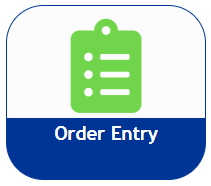
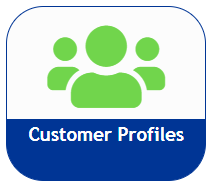
OR, from the Pre-Order Information drop-down menu, select Setup a Customer Profile.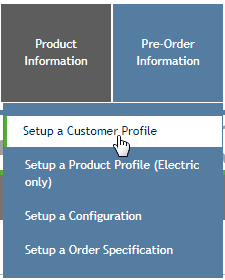
The Customer Profile search screen displays. -
For a new customer, click the
 button.
This takes you to the complete Customer Profile. The first vertical tab is Primary Information. Items that must be entered in order to save a new customer are highlighted in red.
button.
This takes you to the complete Customer Profile. The first vertical tab is Primary Information. Items that must be entered in order to save a new customer are highlighted in red. -
Enter the Product
Line first as other fields display or are populated depending on the
type of Product.
Note: If this customer has more than one product line, you must create a customer profile for each product, but you can use the same Customer Name.
-
Enter the new customer's name, the state where the customer is located, and the
assigned primary MTS from the drop-down menus. As you fill in the required
fields, they will change from a red highlight to no highlight.
When Lighting is selected as the Product Line, an additional field of Tenant ID displays.A customer ID is automatically generated after the customer is approved in the system.
-
At any point in the process, click the Save icon
 to save
everything you have entered so far. If this customer profile is missing
pertinent information, a Missing Information! notice displays in the vertical
tabs.
to save
everything you have entered so far. If this customer profile is missing
pertinent information, a Missing Information! notice displays in the vertical
tabs.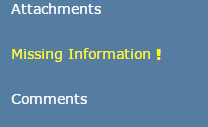
-
After you have entered the information in the Primary Information vertical tab,
continue on to the other vertical tabs as needed.
If you are unsure of where you are in the process, click the Workflow tab. It lists the steps in the Customer Creation process that are In Progress and the steps that remain to be done.
- To add another new customer, click the plus symbol in the search and icon bar.
