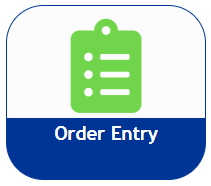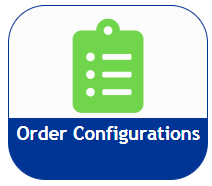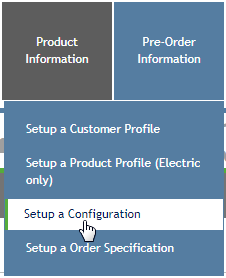Set up a Configuration
How to set up a new Configuration in order.sensus.com.
A Configuration defines the type of units that will be built. You must have a legitimate Customer Profile in the system to assign to any new configuration. If you are creating a configuration for a customer that is not in the system, go to Set up a new Customer Profileand create the customer.